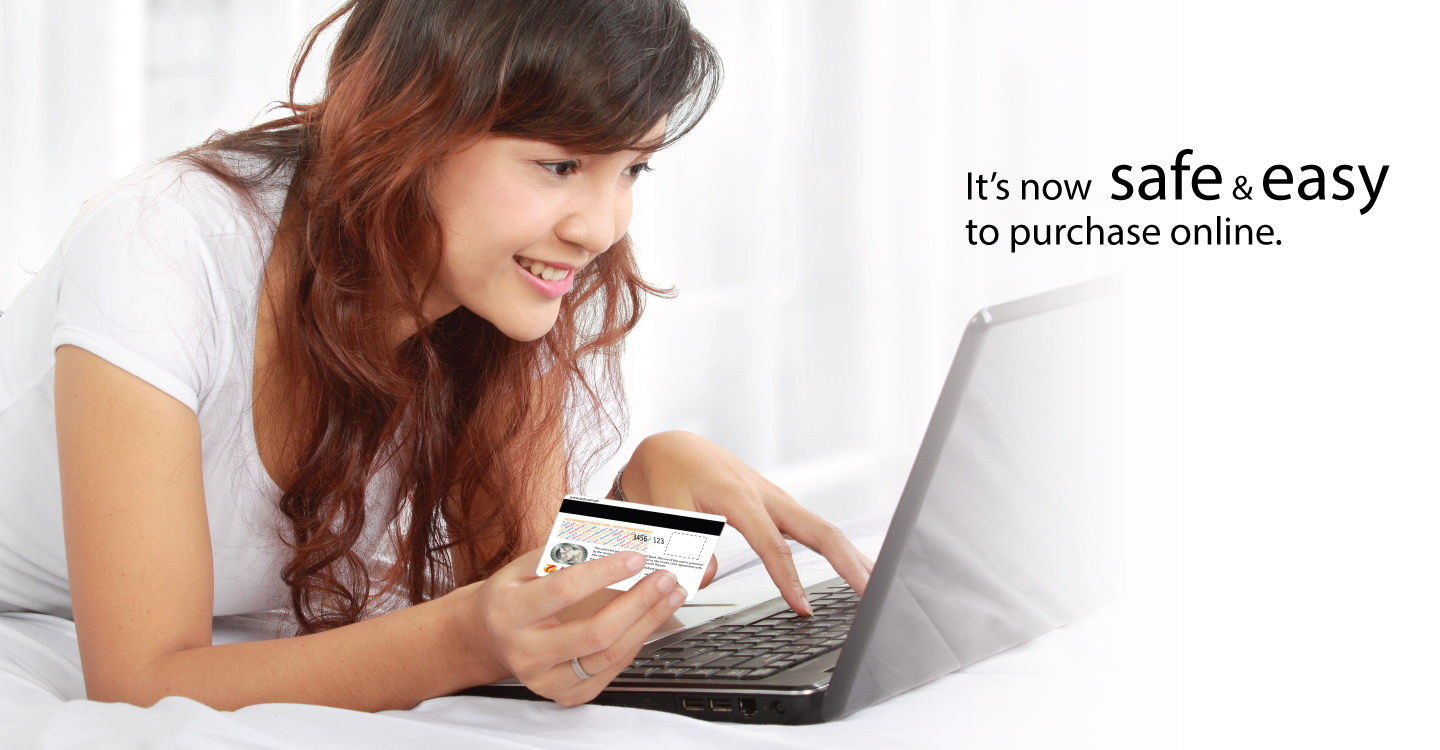How to link your C-I-M-B MasterCard to PayPal:
- Log in to your PayPal account.
- Choose Add credit/debit card .
- On the Add Credit or Debit Card screen, select your card type (MasterCard, Visa, etc).
- Fill out the required fields then confirm your billing address.
- Click Add Card.
- Review your card details listed in the "Credit and debit cards" screen. You can edit or remove the card link by clicking on the "Edit" or "Remove" button.
- You may now start purchasing online using your C-I-M-B MasterCard through PayPal.
Don't have a PayPal Account yet? Follow these easy steps:
- Visit www.paypal.com/ph then click Sign Up.
- Select your desired account type (personal or business).
- Enter your personal and contact information. You will also be asked to create a password for your account.
- Read the User Agreement then click Agree and Create Account.
- Answer the "Security Challenge. You will be asked to type the characters that you see on the screen for security purposes, then click Continue.
- Enjoy your new PayPal account. You may receive an email from PayPal asking you to activate your account.